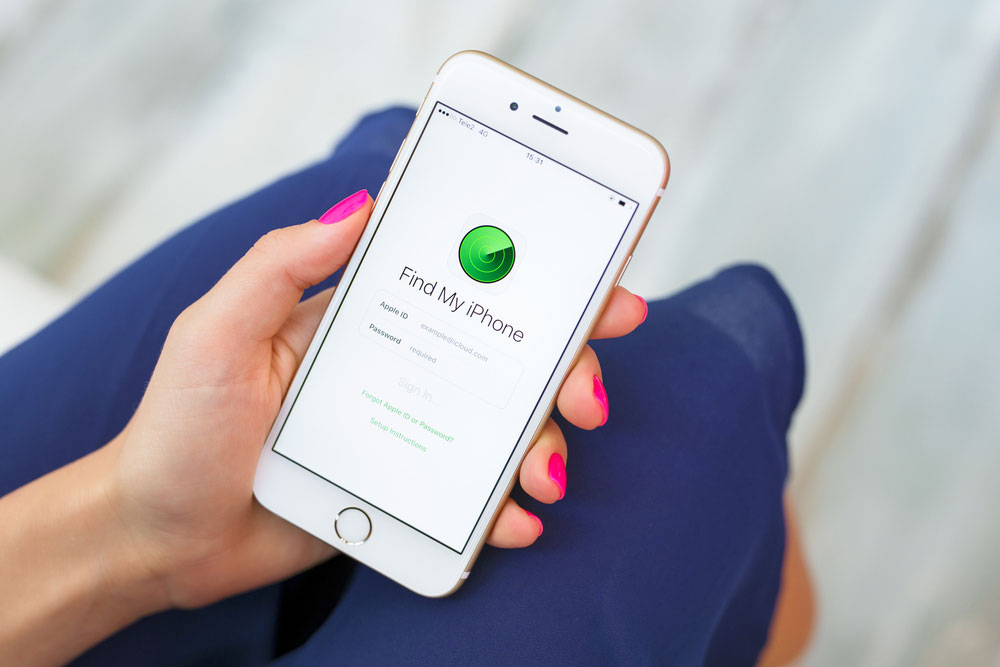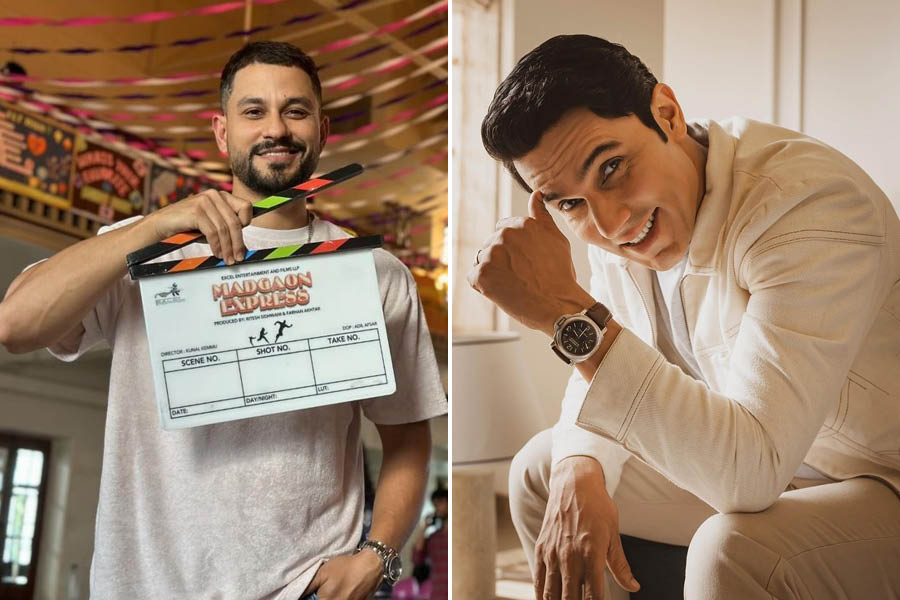Send in your problems to askdoss@abpmail.com with TechTonic as the subject line
Last week I lost my iPhone and I cannot use the Find My iPhone feature on iCloud.com. Whenever I try to log in, a six-digit verification code is sent to my “trusted device” and that happens to be my lost phone. I am really anxious because my phone has a lot of sensitive data. What do I do?
Shilpi Roy
This used to be a genuine problem because Apple needed to verify your identity and Apple Support could not disable two-factor authentication. You could receive the verification on a second Apple device such as an iPad, another iPhone or a MacBook, but what if you do not have one? Fortunately, for you, there is a way out.
Go to iCloud.com on a computer and sign in with your username and password. You will be asked to input the six-digit verification code. You will obviously not be able to because it has been sent to your lost phone. At the bottom of the screen, you will find an option to get quick access to Find My iPhone. Click on it and from the drop-down list of devices select your phone. You will find options to locate it, lock it or erase it completely.
The two-factor authentication is a newer and better feature that has been designed to prevent anyone else from accessing or using your account, even if they know your password. The only catch here is that you will have to verify your identity using your trusted device.
Two-step verification is an older security method that is good for users who cannot update their devices or are unable to use two-factor authentication. You can set up this older method to check your identity by going to https://appleid.apple. com/manage/security/2sv/enrollment. In this method, you will get a 14-character Recovery Key. Print this and keep it safe. You will be able to regain your account only if you have this recovery key should you ever lose your trusted Apple device or forget your password.
Delete issues
I am unable to delete files from the SD card on my Samsung Galaxy J7 phone. They get deleted for a while but come back after a few seconds. Can you please tell me what to do?
Moumita Kanjilal
Try to unmount the SD card from Settings—Storage and then mount it back after a few minutes. You should be able to delete the files. Also, check if there is a tiny permissions slider on the side of the SD card. If it is present, slide it the other way so that contents can be deleted.
If you are trying to delete photos, you should do that through the gallery. For other files, you should use the file manager app on your phone. There are several other file manager apps on the Google Play store. You could try one of them. Look at the ratings of the app and check out the user experience from the feedback section before downloading the app.
You could also connect the phone to a computer via a USB cable and choose what to delete. If none of these methods works, the SD card is corrupted and needs to be replaced.
Size matters
How do I increase the text size on my Windows 8 computer without changing the resolution?
Jiwan Sharma
Right-click in a blank area of your desktop and choose Personalise. Next select Display at the bottom left of the screen. The default text size is Smaller, which is 100 per cent. But you could choose Medium or Larger. To increase it even more, select “Custom sizing options” and increase it to the level you want. Click on Apply to save the changes.
On Windows 10 this is easier. Go to Settings and type in “ease of access”. From the window that opens, select Display. You will find an option to make the text bigger using the slider.