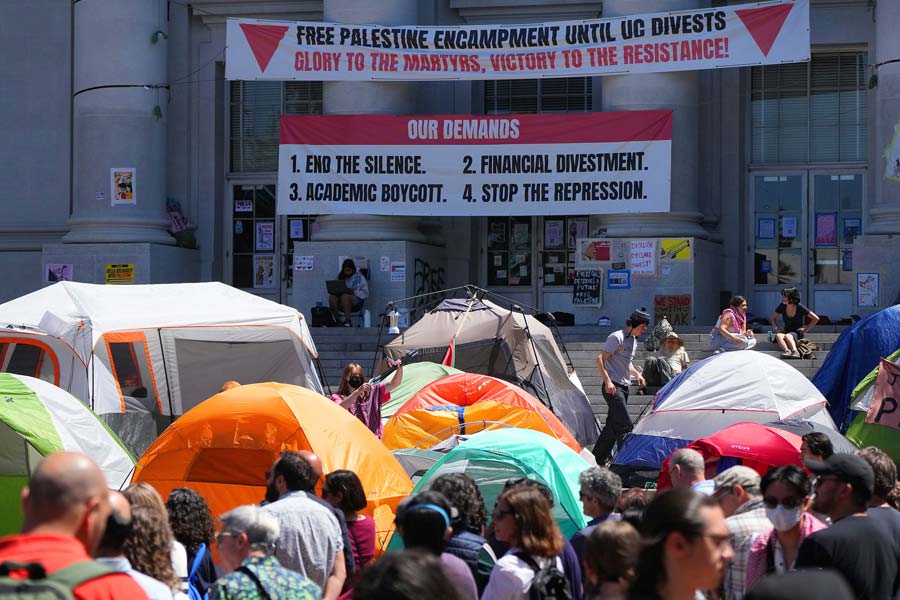Video conferences are far from over. There are many meetings that could be done over a quick video call and Apple understands the need to spruce up these otherwise boring chats. The company has included hand gesture reactions in macOS Sonoma and it’s the coolest thing to use at the moment. These gestures, of course, work on FaceTime but also on some other video call platforms, including Google Meet, Zoom and Microsoft Teams.
To make sure these gestures work, you will need to have the right hardware. Click the Apple icon in the top left corner of your screen, then About this Mac, and a small window will pop up. If your machine is sporting an M1 or M2 chipset, you’re good to go. In the same window, check if you are using macOS Sonoma.
After you open FaceTime or a compatible video app, activate your camera and you’ll see the Video menu button appear on the main macOS navigation bar. Click it and make sure Reactions is selected. And you are good to go.
Hearts: To show red hearts, use two hands to make a heart sign.
Balloons: To show balloons, make a victory sign (peace sign).
Thumbs Up: To show a thumbs up emoji, hold one thumb up.
Thumbs Down: To show a thumbs down emoji, hold one thumb down.
Rain: To show stormy rain, hold two thumbs down.
Confetti: To show confetti, make two victory signs (peace signs).
Fireworks: To show fireworks, hold two thumbs up.
Lasers: To show laser beams, make the sign of the horns on each hand.