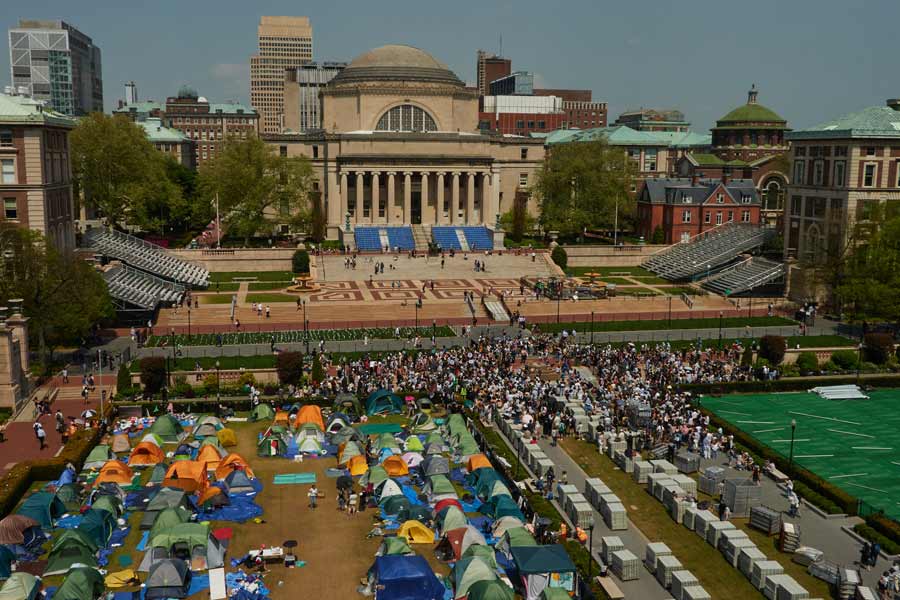At one time, Apple functioned within its own environment and it would have been impossible to connect Apple devices with Windows and Android. Times have changed and now it is possible to move your data seamlessly from an Android phone to an iOS device and vice versa.
Move to iOS app
In fact, Apple now has an Android app in the Play Store that enables you to easily transfer data to an iPhone. Before you start, both your devices should be on the same WiFi network and both should be plugged into a power source. Check to see that there is enough space in your iPhone for the things you are about to transfer from your Android device.
If you want to transfer data to a new iPhone, it is best not to set up your phone before you start the process of transfer. If you already have then you need to erase it and set it up all over again.
Factory reset your iPhone by going to Settings–General and scroll down to Reset. On the next screen, click on Erase all Content and Settings. Then enter your passcode and then tap Erase.
On your Android phone make sure that all your apps are updated. Go to the Play Store and tap on “My apps & games”. Tap on “Update all” for everything that has a new version available.
Now you can start setting up your iPhone by following the on-screen wizard. When you get to the Apps & Data screen, tap on “Move data from Android”. On your Android device, open the Move to iOS app. Choose to continue, and agree to the terms and conditions. Then, click on Next, on the top right-hand corner of the “Find Your Code” screen.
On your iPhone, tap on Continue in the “Move data from Android” screen. A six or 10-digit code will appear on the screen. Type in the code from your iPhone on your Android device. Wait for Transfer Data to show up on the screen of your Android phone.
Now, select the content that you would like to move, Email accounts, contacts, camera roll and others. Checkmark whatever you want to be transferred and tap Next. The apps that are available on both Google Play and App Store will download automatically.
Here you have to be a little careful. Even if your Android phone says that the process is complete, keep a watch on your iPhone’s progress bar. Wait till that shows that the transfer is complete.
Depending on how much data you are transferring, the hand over can take a while. Only when the loading bar on your iPhone is completed, tap Done on the Android device. Follow the wizard to finish setting up your iPhone. That is it.
You will find your Contacts, messages, photos and videos, web bookmarks, email accounts and calendars have been transferred.
Share It
Share It is an app available in both the App Store as well as the Play Store, and it can be used to transfer your data from your Android device to your iPhone without erasing your phone.
Download the app on both the devices and open it on both phones which have to be connected to the same WiFi network. On the top left corner, tap the Send button on the Android phone. Select the files you want to transfer. You can transfer music, videos, apps and photos through this.
On your iPhone tap on the Receive button on the top left corner. It may take some time for the Android device to find your iPhone. When it detects the iPhone, tap on it and the data you have selected will be transferred at once. The drawback is you can transfer only one item at a time.
Send in your problems to askdoss2020@gmail.com with TechTonic as the subject line