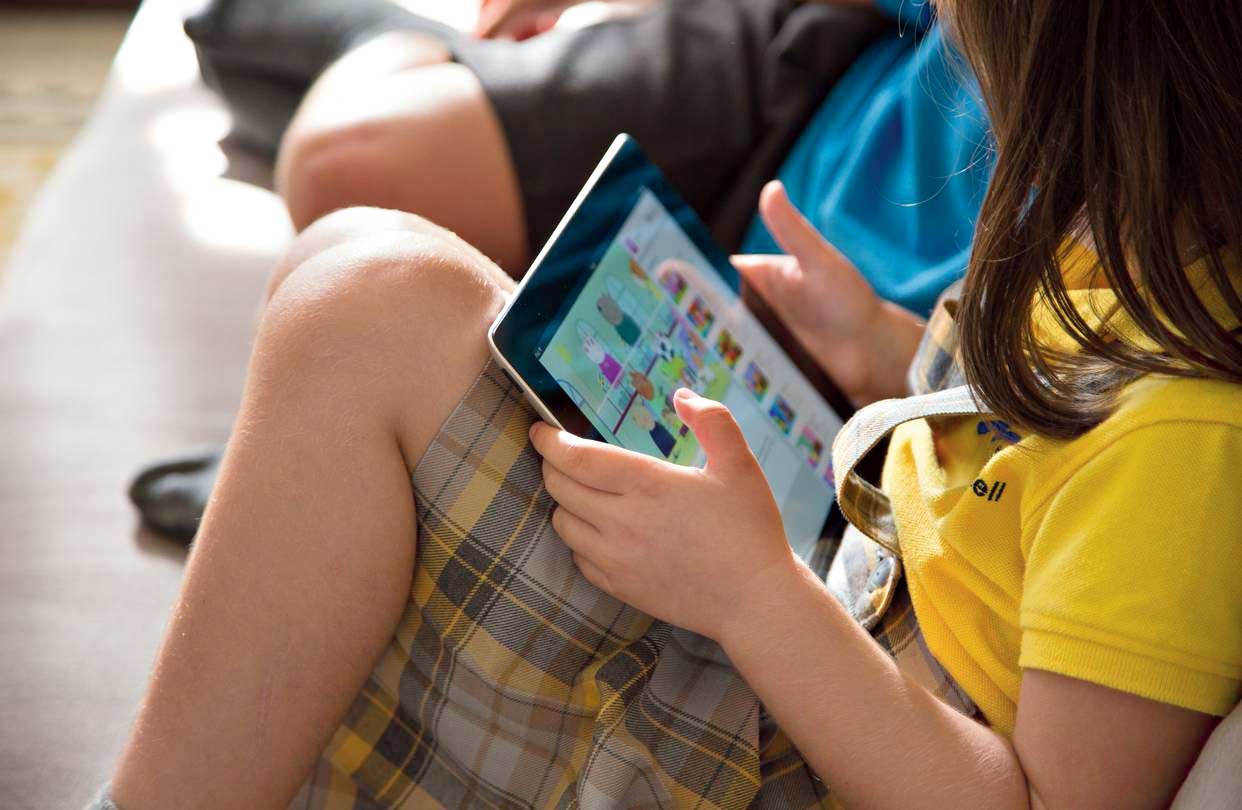Social distancing means more screen time for kids and the daily usage has increased drastically among them. With most parents working from home, they are being less strict about screen time because screens, after all, keep children busy. Is that fine? Nobody has a correct answer. As parents are struggling with new routines and rules, everyone is looking for a balance. Here’s how you can tackle the situation across platforms.
APPLE DEVICES
With the Screen Time option, one can access real-time reports about how much time you spend on your iPhone, iPad, or iPod touch, and set limits for what you want to manage. It also informs you how much time your kids spend on apps, websites, and more. This really helps you make informed decisions.
To turn on Screen Time, go to Settings. Tap turn on Screen Time and select who the device belongs to — you or your children. If it’s your child’s device, you can set up Screen Time and create settings right on their device or you can use Family Sharing to configure your child’s device from your own device. After you set up your child’s device, you can also use Family Sharing to view reports and adjust settings right from your own device. Put a password so that only you can change Screen Time settings and allow more time when app limits expire.
Manage your children’s contacts
⦿ During Allowed Screen Time, choose to allow “everyone” or “contacts only” to contact your children, giving you the option to prevent unknown contacts from reaching them.
⦿ During Downtime or after app limits have expired, choose to further limit who your children can communicate with using the “specified contacts” option.
Better parental controls on your child’s iPhone, iPad and iPod touch
⦿ Set Content & Privacy Restrictions to block or limit specific apps and features on your child’s device.
⦿ Automatically filter and set restrictions for content your child can access on his/her device.
Additional Screen Time features
⦿ Tap into reports from up to 30 days of usage data, and compare week over week results.
⦿ App Limits allow you to combine specific apps or categories and make apps more discoverable.
⦿ In Downtime, children can click One More Minute once to give them an additional minute of screen time.
ANDROID DEVICES
To stop children from downloading dangerous applications, it’s important to set parental controls by restricting app purchases. It’s easy. Visit the Google Play Store. Tap the three-line Menu > Settings > Parental controls. Toggle on parental controls. Create and enter a PIN. Select the content you want to filter.
The other option involves downloading Google Family Link. When you create a Google Account for your child using Family Link, you can set screen time limits on their Android device or Chromebook. That way, you can lock your child’s Android device or Chromebook at bedtime, after they’ve used it for a certain amount of time, or when you think they need a break. Once you set limits, your children won’t be able to see notifications and they can’t unlock the device or use any apps. They can answer phone calls and tap Emergency to make a call if the device has a calling plan.
WINDOWS 10
First, ensure that you and the child both have Microsoft accounts. Tap Start on the home screen and select Settings > Accounts > Family & Other Users. Click Add a Family Member > Add a Child. If you have created an account for your child, parental controls are enabled by default and the account is ready for use. Your child just needs to log into his or her account while online to complete the process. If you want to restrict screen time, select Start > Settings > Accounts > Family & Other People. Tap Manage Family Settings Online. Select Child > Screen Time (which will open up a tab). Adjust settings.
SAMSUNG DEVICES
The South Korean smartphone vendor has a unique option called Kids Mode. It’s not only a treasure trove of fun, child-safe content but makes your device safer in the hands of a kid. Once turned on, kids will not be able to access pictures from the usual gallery and will have fewer options on the camera front. Even the contact list can be filtered. And there are some fantastic games and activities that come with the mode, like Crocro’s Adventure and Lisa’s Music Band.